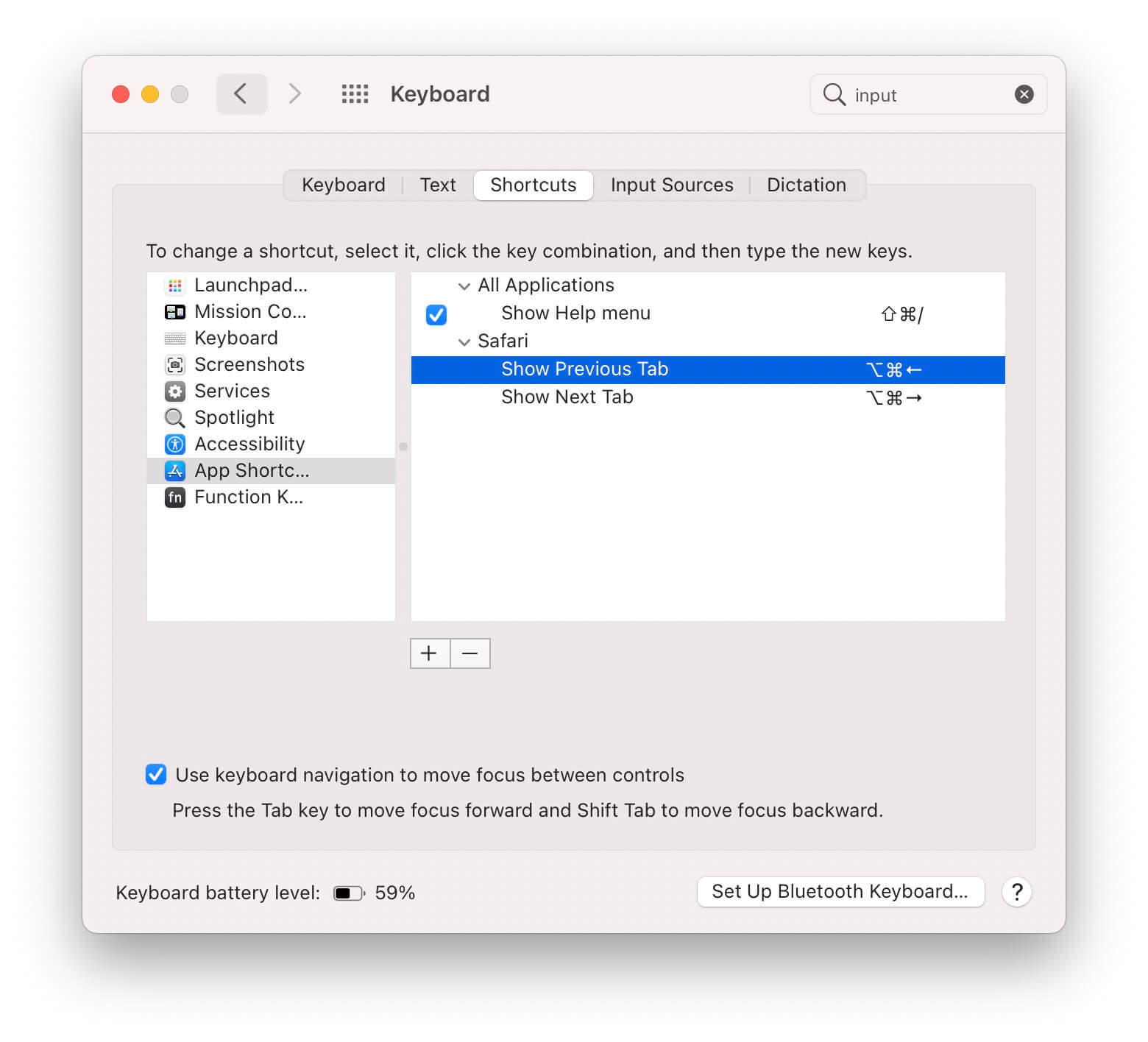macOS settings I always customize
When I set up a new Mac, there are a few things that make it immediately feel "off" to me. These are the small System Preferences tweaks I make that my muscle memory relies on.
Remap Caps Lock to Escape
I have an (irrational?) hate for the Caps Lock key. It's big. You bump it. And you barely need it. On the other hand, I often need the Escape key, but it's hard to reach. Remapping Caps Lock to Escape feeds two birds with one scone.
You can remap Caps Lock in System Preferences > Keyboard > Modifier Keys. This setting is keyboard-specific. I use an external keyboard on my desk, so I need to set this up twice.
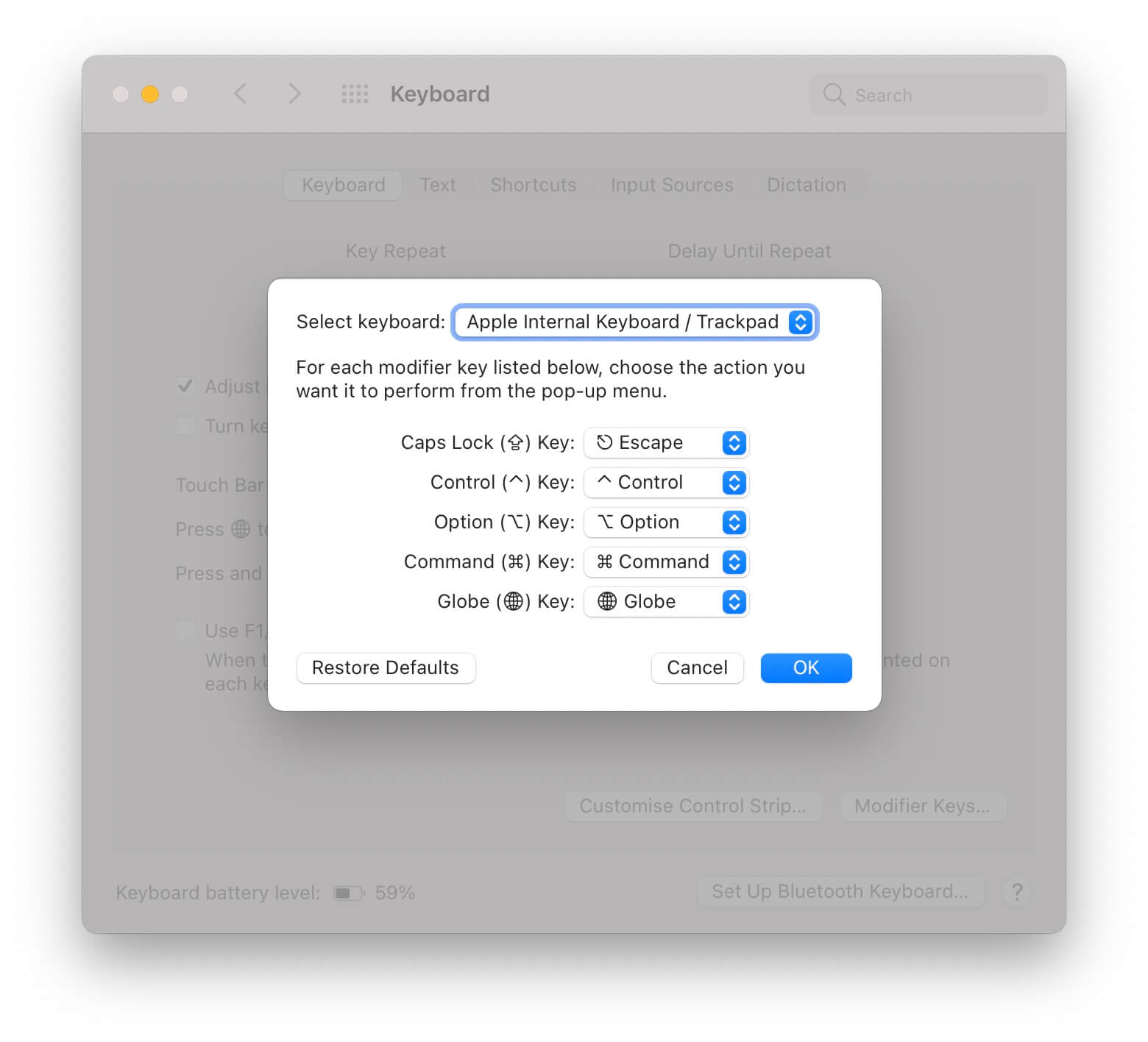
Three finger drag
I'm a full-time trackpad user. However, I always found the force you need to apply to drag awkward. Three finger drag allows you to "grab" something by placing three fingers on your trackpad and moving them around.
This setting is a bit hard to find in System Preferences > Accessibility > Pointer Control > Trackpad Options… > Enable dragging three finger drag.
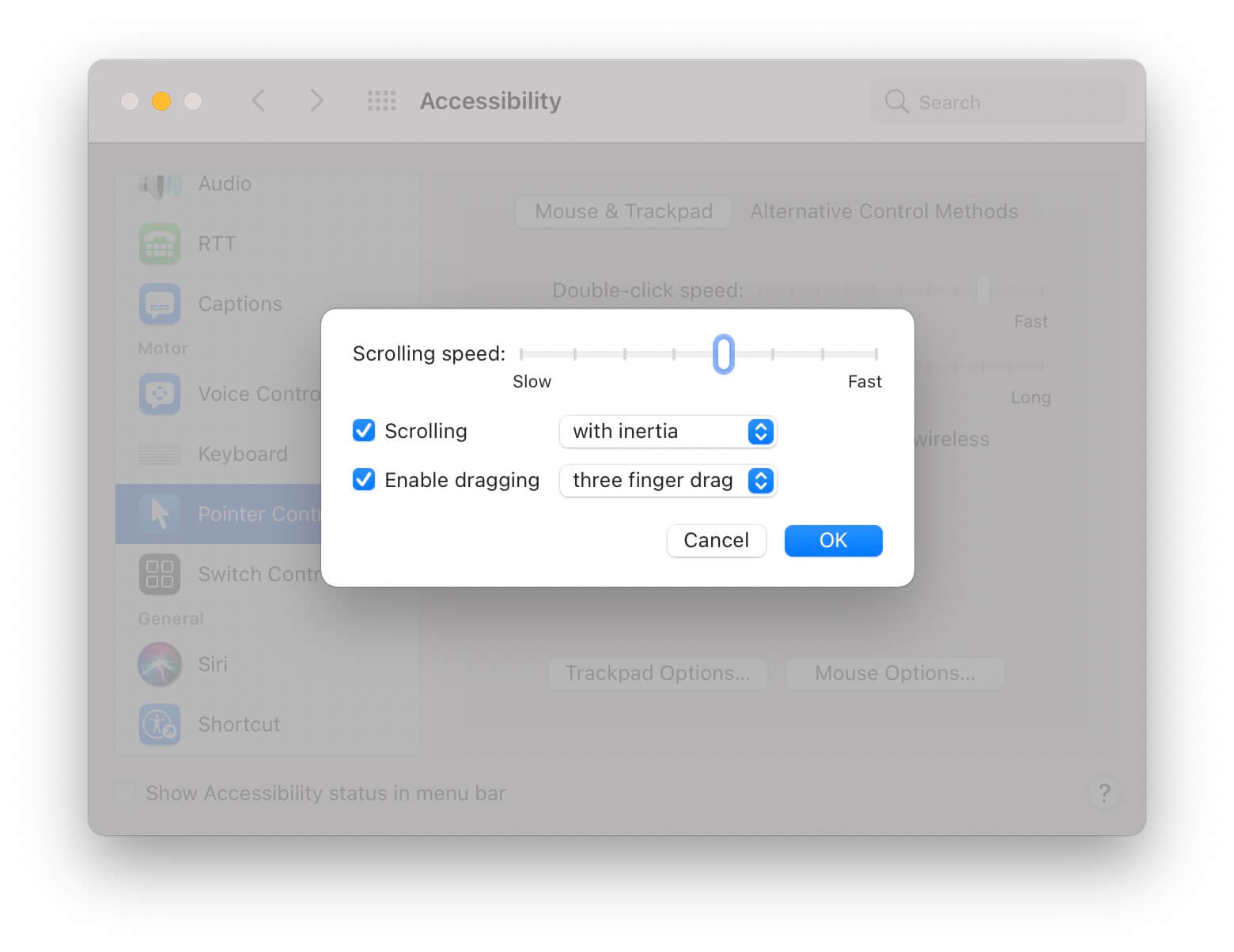
Fast tracking
I have my tracking speed almost at the fastest setting. This takes a day to get used to, but once you do every other machine feels slow.
Tracking speed can be set in System Preferences > Trackpad > Point & Click > Tracking speed.
![]()
Fast key repeat with a low delay
Like my trackpad, I like my keyboard to respond fast too. Key delay means a key will start repeating fast, key repeat will make it repeat fast. This is especially useful for backspace and space.
Key repeat settings are in System Preferences > Keyboard > Keyboard > Key Repeat & Delay Until Repeat.
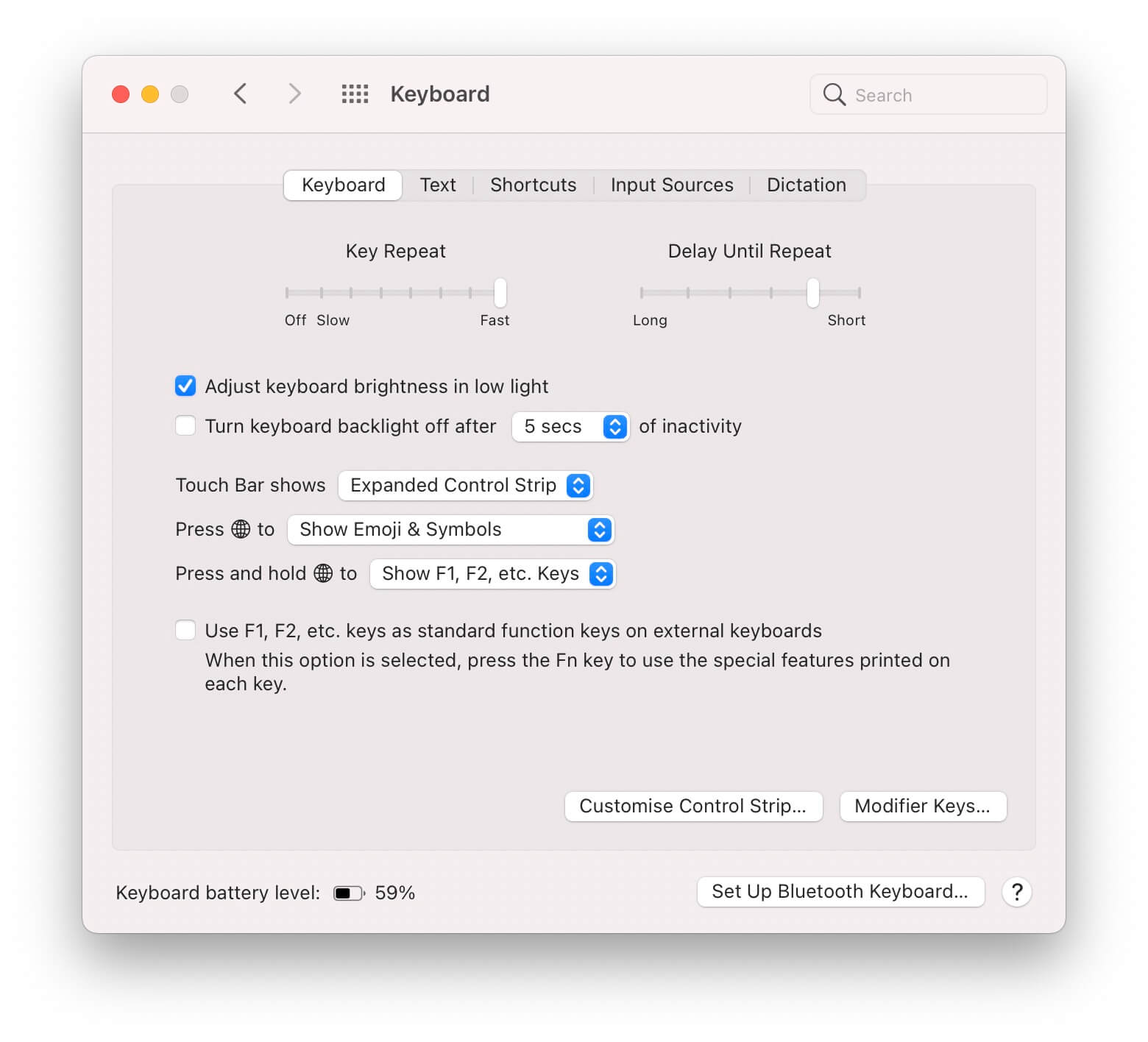
Keyboard navigation to move focus
This setting allows you to tab through all controls in a UI, in addition to hitting return to confirm.
Focus all inputs is in System Preferences > Keyboard > Shortcuts > Accessibility > Use keyboard navigation to move focus between controls.
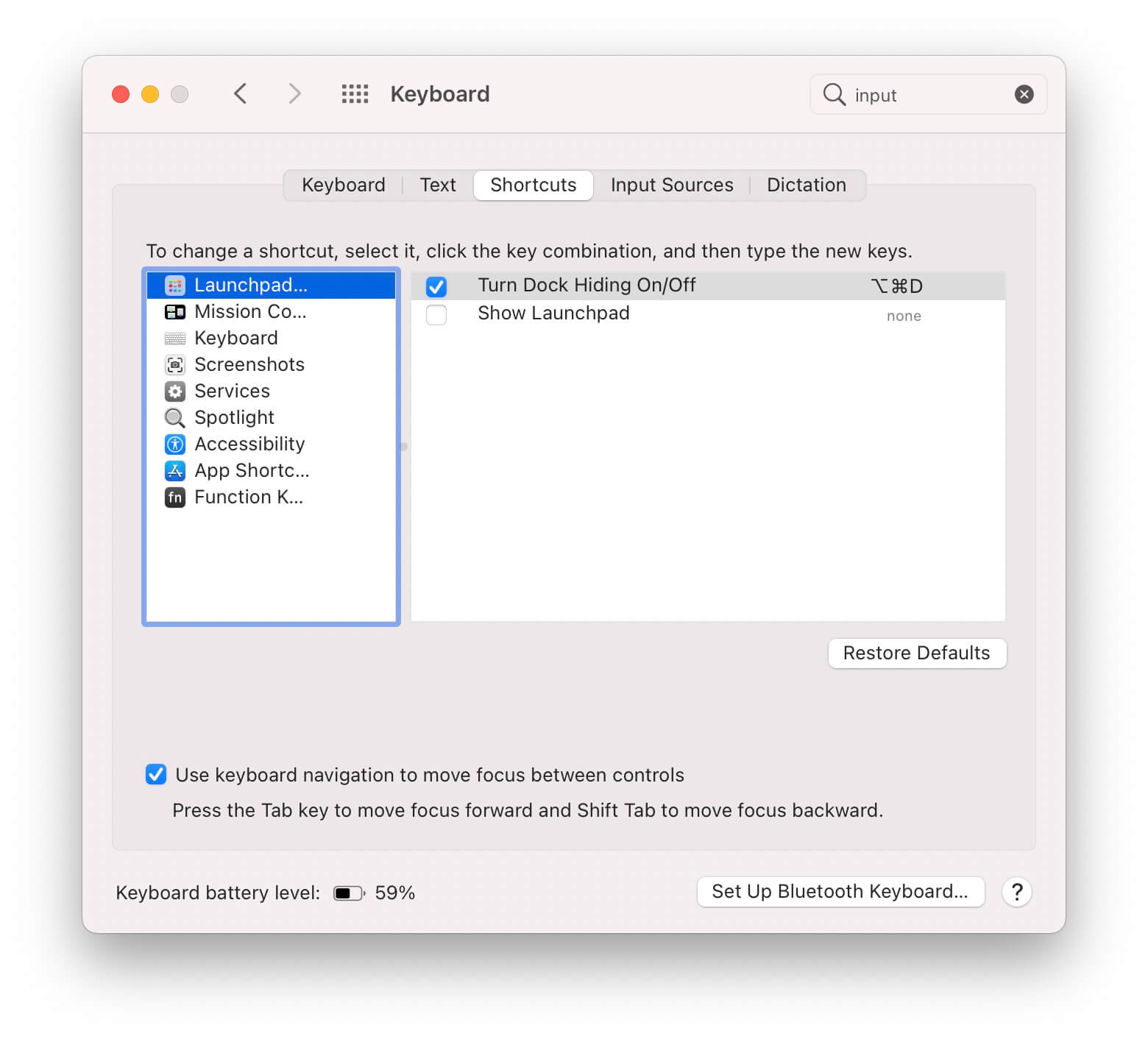
Hide the Dock
The Dock takes up a lot of space. I don't really care about having it there persistently, so I hide it. You can set this in System Preferences > Dock & Menu Bar > Automatically hide and show the Dock.
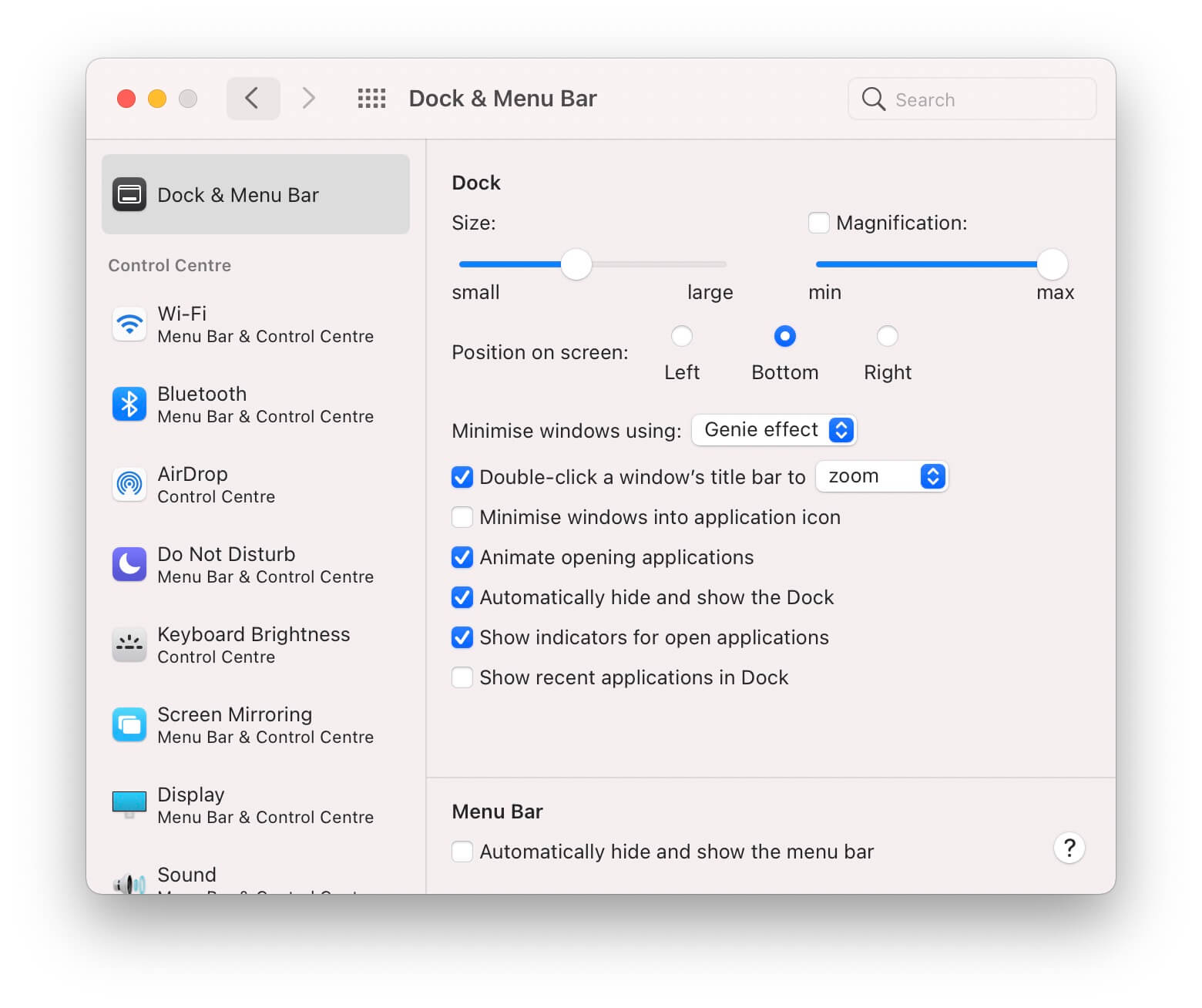
I also tried hiding the Menu Bar for a while, but I like having the clock and other Menu Bar items visible at all times.
Safari tab cycling
In all apps, I often cycle through tabs with Option+Command+Left and Option+Command+Right. Safari doesn't have these keys mapped by default, so I added them myself.
You can add custom app shortcuts in System Preferences > Keyboard > Shortcuts > App Shortcuts.