Effective task management with Things
Ever since Things 3 came along, it's been my todo app of choice. Every now and then I check out the competition, but I always swing back.
Inspired by Stefan Zweifel's post, here's how I use Things on a daily basis.
Why Things?
Things is one of the most beautiful Mac apps I own. Being that pretty is a killer feature on its own, but not enough to be my task manager of choice.
Things is best-in-class because it's pragmatic in every way possible.
Things doesn't scream at you. Didn't get to that task you scheduled yesterday? No problem, it's been rescheduled to today. Things doesn't care. It won't shame you with a big OVERDUE badge. Things exists to serve, not control.
Things scales remarkably well. Need to record a quick task for today? Hit the Add Task button from the Today view. No need to waste time and energy triaging the task. Need to outline a big piece of work? You've got sections, projects, and headings to your disposal.
Use any combination of the features Things has to offer, whatever feels right for the job. Things is as effective with broad undertakings as it is with tiny projects.
Before we get started
We need to sit down, and outline what belongs in a task manager. More importantly, we need to determine what doesn't.
I have two main uses for a task manager:
- To not forget things
- To schedule my time
Remember the milk
Not forgetting things generally applies to small tasks.
Client support comes in right before I check out of the office? I'll create a task for tomorrow morning next morning. Question from a colleague while I'm in the zone? I'll create a task so I don't forget to ping back later.
At home, watering the plants once a week and picking up a package from the post office are typical tasks in this category.
Scheduling my week
Scheduling isn't about "not forgetting something". I'm not going to forget to build that new major feature for an active project. I'm not going to forget to finish the blog post I've been working on for days. Scheduling is about managing my time as efficient as possible.
I generally schedule my week on Monday. In the morning, I create tasks for whatever I want to get done, and spread them across the week. Sometimes tasks need to be done rather sooner than later, in that case I'll schedule them on Monday or Tuesday. I also try to keep Thursdays and Fridays calmer than the beginning of the week, since I can always expect the unexpected to push things back. When I schedule a task on a specific day, it's meant as a guideline, not a rule.
When I decide to do something "some time next week", I schedule it on the next Monday. Then when I'm scheduling my week on Monday, I'll scheduled it more specifically.
What doesn't belong in a task manager
Before looking at how I structure my tasks, it's important to know what doesn't belong in my todo workflow.
It boils down to the following rules:
- A task should be actionable
- If a task is also relevant to someone else, it must (also) live somewhere else
An idea isn't a task
Ideas aren't actionable, they belong on a notepad.
"Write a post about my Things 3 workflow" started out as an idea, so I added a note to my "blog ideas" pad. Once I committed to writing the post, it can become one or more tasks. If I need schedule time to write and eventually finish the post, I'll create a task.
My task manager is personal
If I need to squash a bug in a project I'm working on with others, I should create a GitHub issue. If I want to outline a feature I'm working on, I should probably use my team's project management solution.
I keep my task manager as lean as possible. For myself: having too many tasks in my personal space stresses me out. For others: if I document work to be done as public as possible, others can follow along and chime in too.
Things is made to schedule tasks, not outline the work at hand.
How to Things
Now that you understand how I approach task management in general, let's apply this to Things, from top to bottom.
Inbox
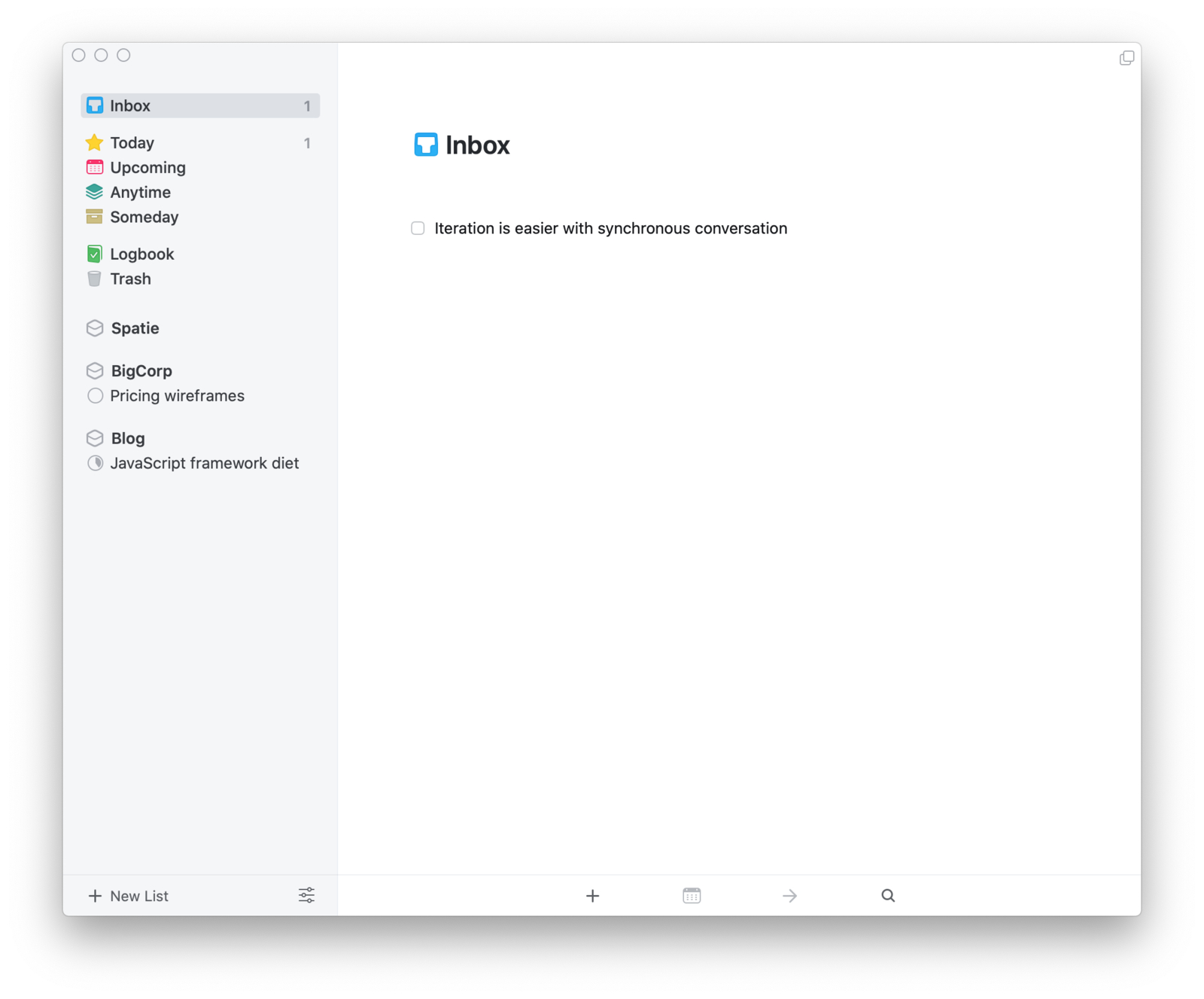
I mostly use the inbox on the go, or when I want to jot something down when I don't have much time.
I don't only use the inbox for tasks, but also for random thoughts, links I want to remember… Anything goes. When I have a spare moment, I open my Inbox and triage its contents. Some things get assigned to a section, some get scheduled, others might belong in an entirely different app.
Today & upcoming
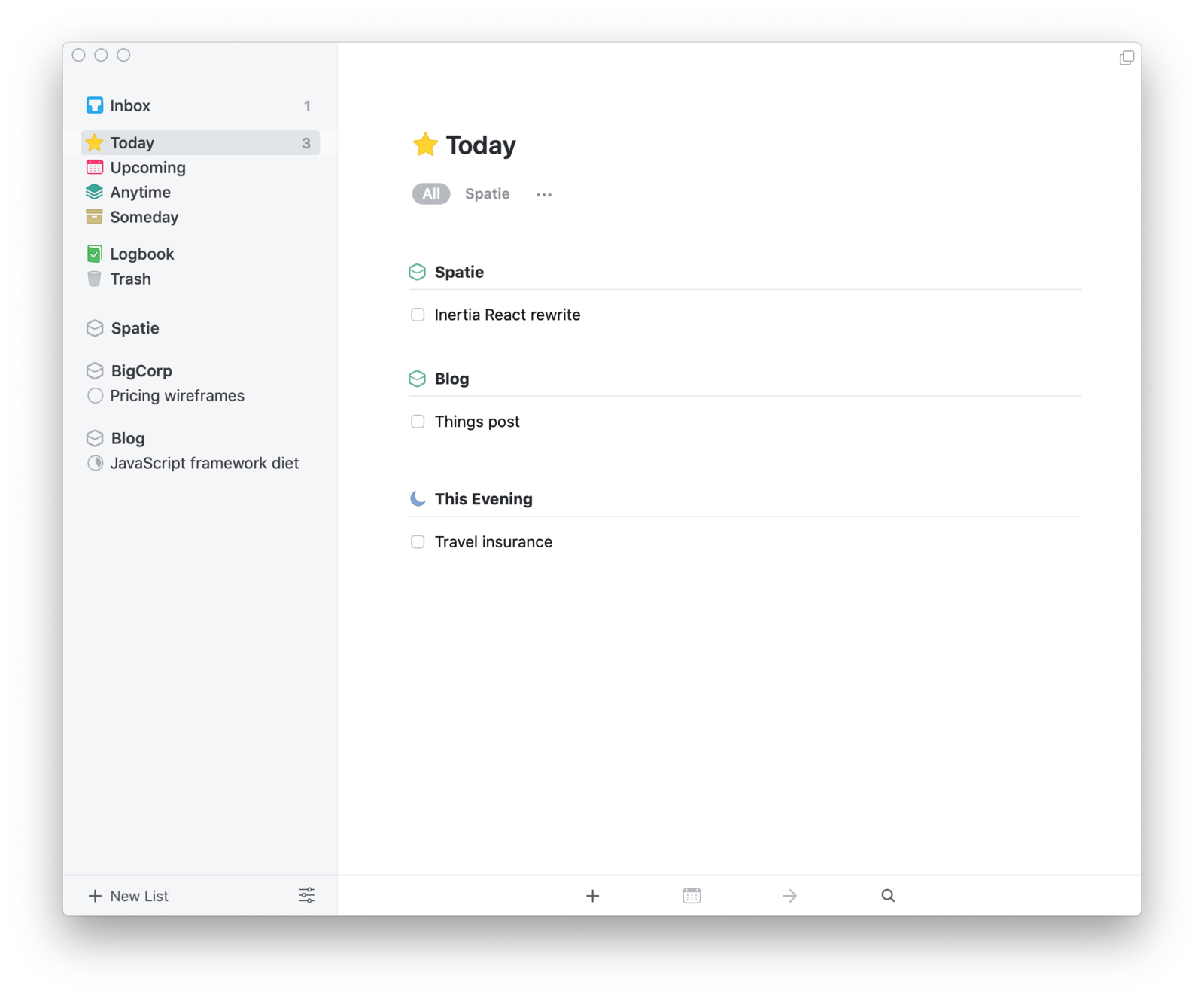
The Today view is open almost permanently on my desktop.
When you don't finish a task on its scheduled date, Things simply keeps the task in the Today view. No pesky "overdue" badges to make you feel bad. This fits my workflow because I rarely need to work against hard deadlines.
I might schedule a task on a specific day, but that's meant as a guideline, not a rule. If something MUST be done on time, I add a deadline. I barely assign deadlines to tasks, which makes them even more powerful when I do.
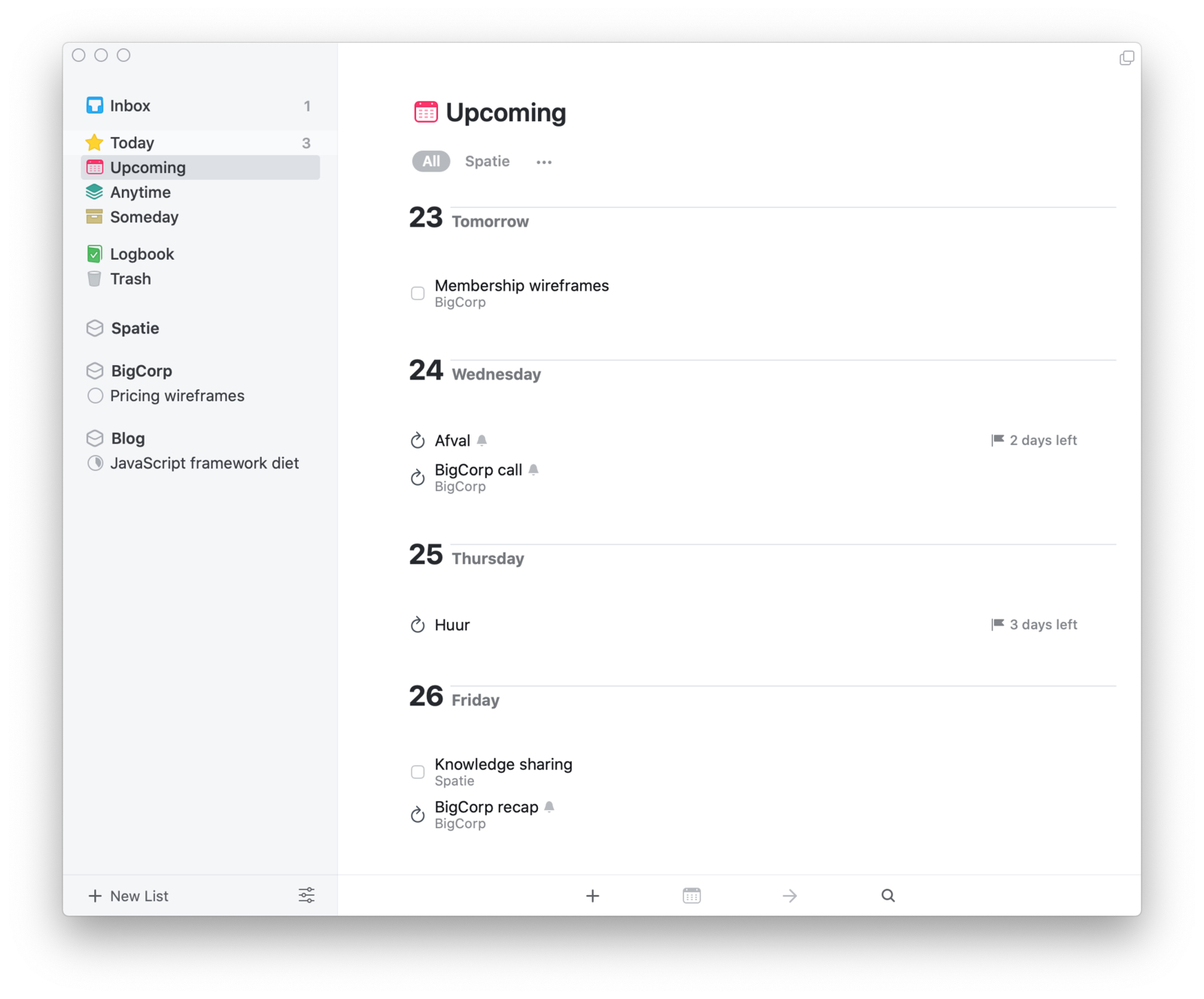
I often use reminders to get notifications for things I don't want to forget on a certain day. If I could make one feature request to Things, it would be location-based reminders.
I only recently started using recurring tasks. For work, I use them to remember weekly updates I need to send to clients. For personal use, I use them to remember to pay certain bills, or to put the garbage out.
Anytime, someday, logbook, trash
I almost never use these. Very occasionally I tuck something away in someday, but to me that's often a smell that it probably belongs somewhere else than my task manager.
Sections
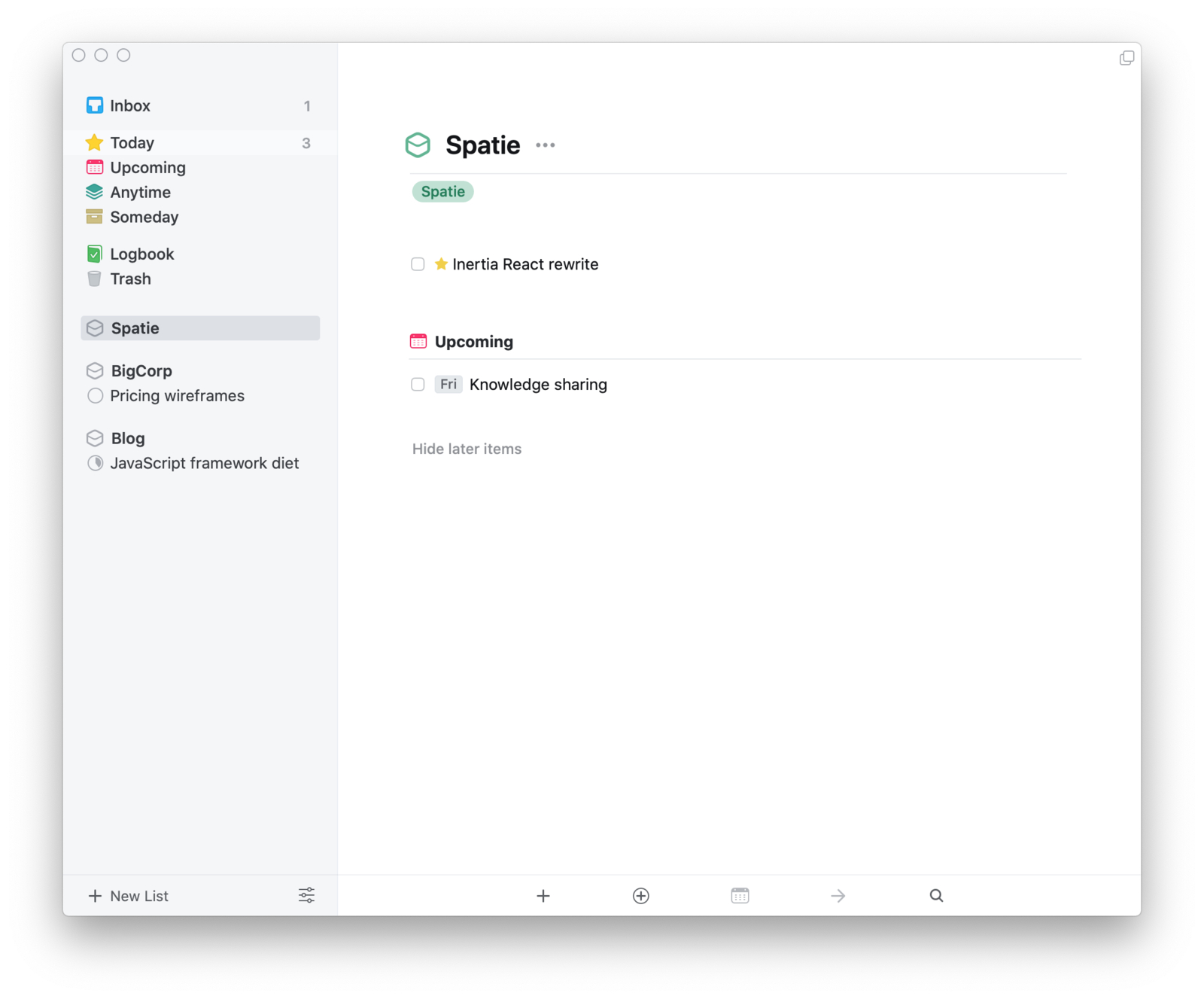
Things 3 has sections to organize tasks. I have two sections that exist permanently: Spatie (my employer) and Blog. In Things, you can also create tasks and projects without nesting them in a section.
Personal tasks aren't sectioned. Sectioning personal task doesn't provide any benefits to me, and it keeps the sidebar calm.
When I'm working on a big project, I'll create a section for that too. For example, "BigCorp" is a project I'll be working on for the next few months/years. This makes it easy to distinguish it from various other tasks at Spatie.
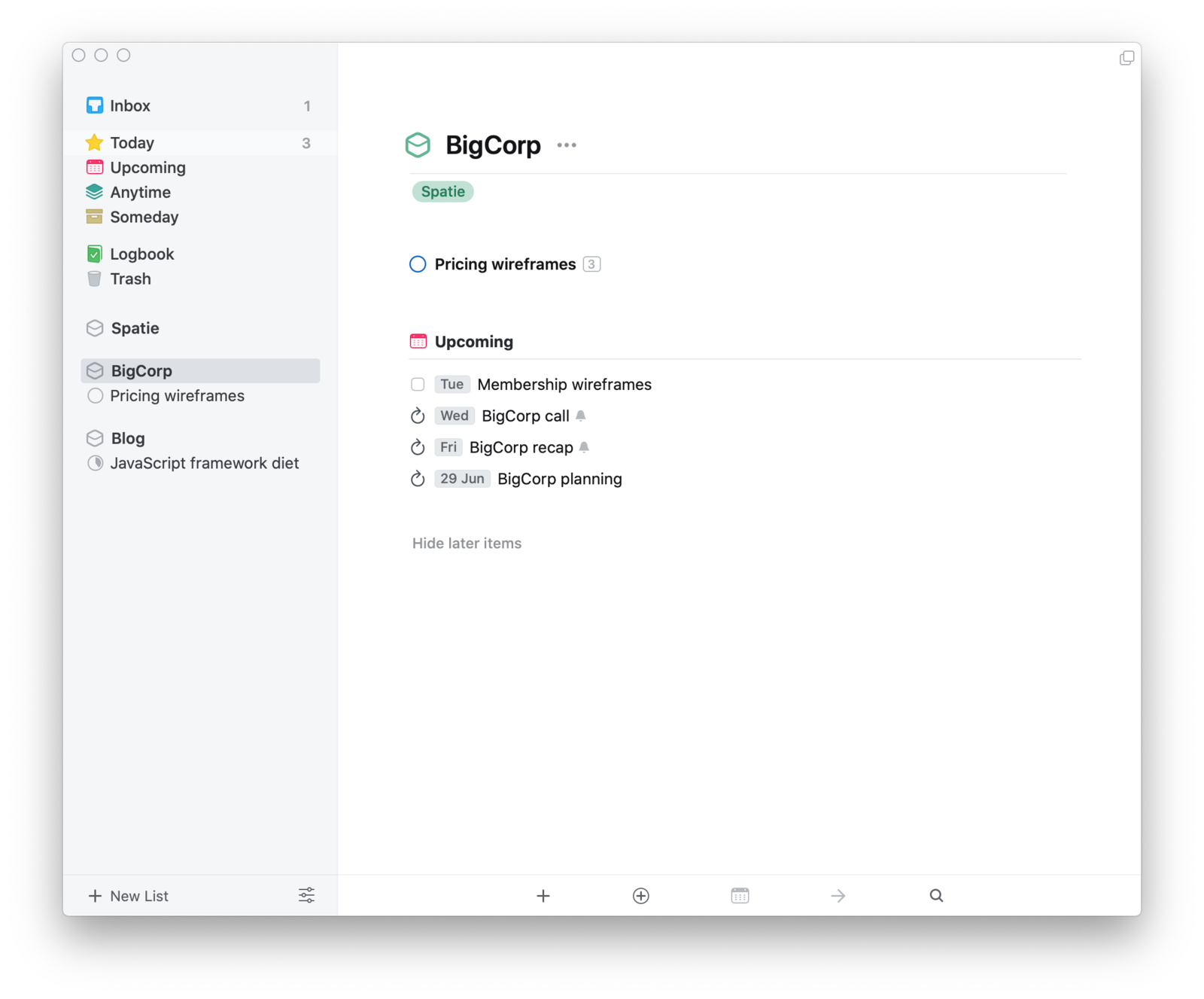
Projects
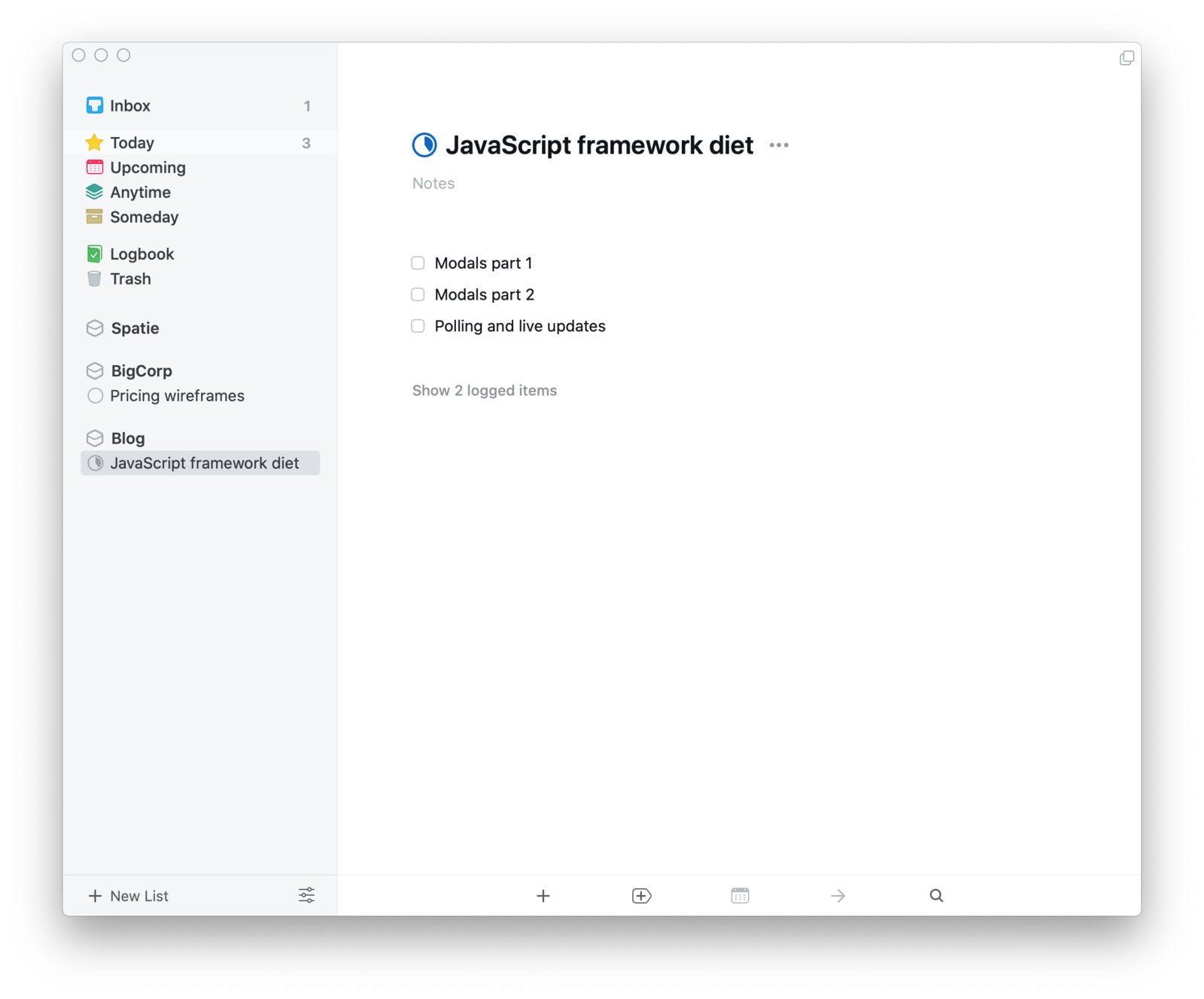
Projects don't help me getting started, they ensure I get things done.
I use projects sparingly. Projects shouldn't exist indefinitely, I'm already using sections for that. I use projects when I'm itching to get something done.
Projects aren't necessarily large, they could be just 5, or even 50 tasks long. Since projects are always visible in the sidebar, they serve as a constant reminder to complete something.
I use project for personal things too, in that case they're also unsectioned. These range from grocery lists, to things to prepare when cooking for a crowd.
Sometimes I use headings for projects that get bigger, but I don't have any rules in place with I should or shouldn't.
Tags
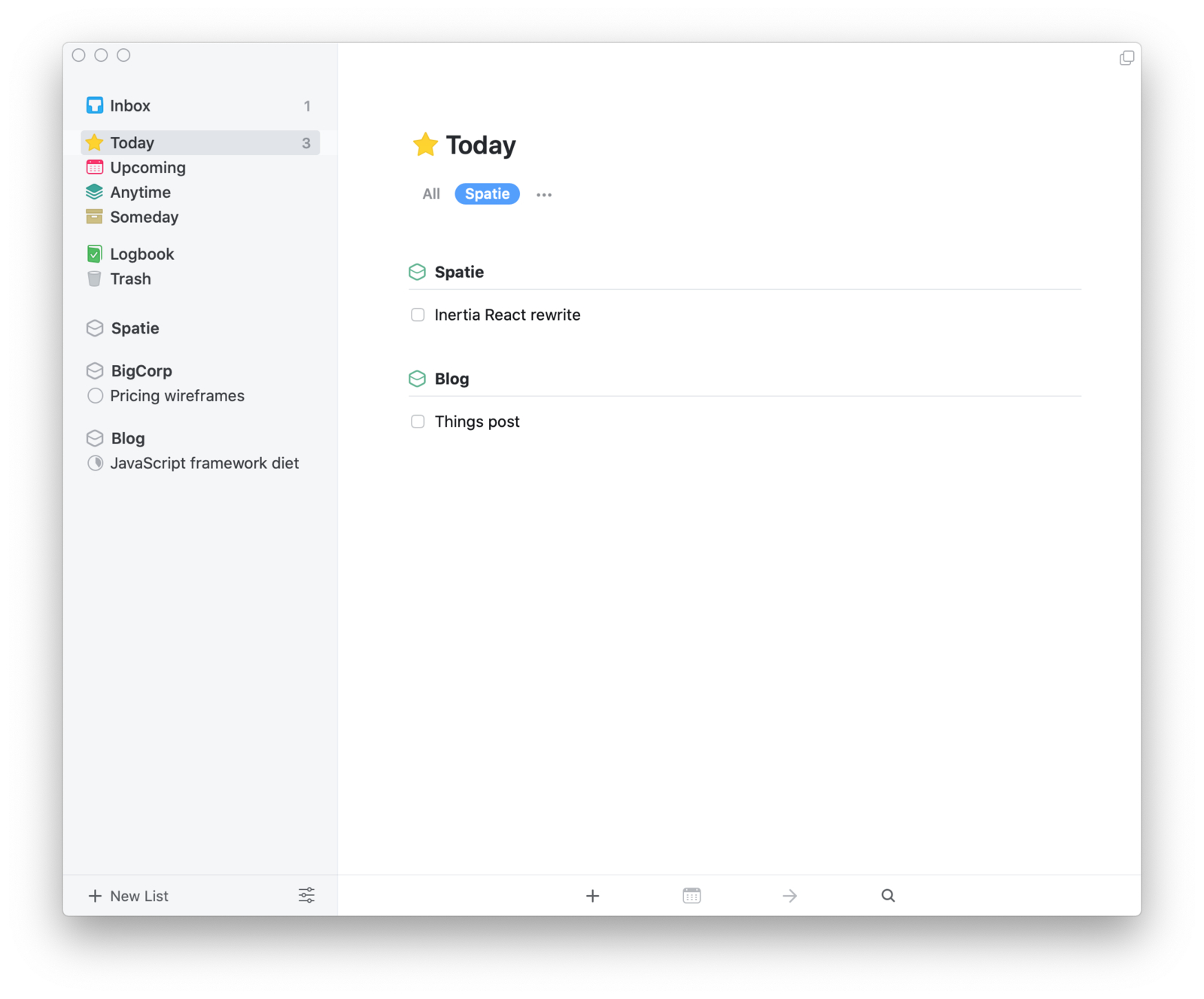
Manually tagging tasks is the worst, and Things knows. In Things, you can tag entire sections and projects and forget about it.
I only have one tag set up: Spatie. By assigning a Spatie tag to the Spatie and BigProj sections, all underlying tasks get tags too. This is useful to filter the Today and Upcoming views. During work hours I often keep my Today view open, with the Spatie tag filter on.
The Blog section also has a Spatie tag. Not because my blog is for work, but because I often write for my blog during work hours.
Closing thoughts
Things looks pretty empty in these screenshots. While some sections are a lot more active at times, in general I try to keep it calm.
The primary use of my task manager is scheduling tasks in the short term. If Things looks crowded, I should reconsider my schedule.